Procreate Brushes Full Set for Border Sketching
$2.00
✅ New brushes are shared constantly.
📥 Download never expires.
📧 [email protected]
🚀Contact us if you have any problems


Procreate Brushes Full Set for Border Sketching is designed to help you create clean and precise sketch borders quickly and efficiently. These brushes are perfect for artists looking to add structured borders to their sketches. In this guide, we will explore the contents of this brush set, provide usage instructions, and discuss the creative possibilities it offers.
Content Catalog
- 1 Detailed Contents of the Procreate Border Sketching Brushes Set
- 2 How to Install the Procreate Border Sketching Brushes
- 3 Using Procreate Brushes for Efficient Border Sketching
- 4 Creative Potential with Procreate Border Sketching Brushes
- 5 Conclusion Elevate Your Sketching with Procreate Border Brushes
- 6 FAQs
Detailed Contents of the Procreate Border Sketching Brushes Set
The Procreate Border Sketching Brushes Set includes a variety of brushes tailored for different artistic needs. This set is designed to provide versatility and efficiency in your digital art:
- Square Stamp Brushes Ideal for creating square borders with different aspect ratios.
- Opacity Adjustable Brushes Allows for adjusting the opacity to create black or white borders.
- Screen Orientation Adjustment Brushes that adapt to different screen orientations for flexible border creation.
These brushes are crafted to bring a sense of structure and precision to your digital sketches, making the process of creating borders quick and easy.
How to Install the Procreate Border Sketching Brushes
Step-by-Step Installation Guide
To make the most of the Procreate Border Sketching Brushes, follow these steps to install them:
- Download the zip file containing the border sketching brushes.
- Decompress the zip file.
- Open Procreate and navigate to the brush library.
- Import the brush files into Procreate.
Organizing Brushes in Procreate
To keep your brushes organized, consider creating a dedicated folder for the Procreate Border Sketching Brushes within Procreate.
Using Procreate Brushes for Efficient Border Sketching
Techniques for Using Border Sketching Brushes Effectively
Here are some tips and techniques for getting the most out of each brush:
- Square Stamp Brushes Use these for creating square borders with different aspect ratios to fit your sketches.
- Opacity Adjustable Brushes Perfect for adjusting the opacity to create either black or white borders that suit your design.
- Screen Orientation Adjustment Utilize the brushes that adapt to different screen orientations for flexible border creation.
Incorporating Brushes into Your Art
Experiment with these brushes to add a variety of structured borders to your digital sketches, enhancing the overall quality of your artwork.
Creative Potential with Procreate Border Sketching Brushes
The Procreate Border Sketching Brush Set opens up endless creative possibilities. Here are some ways you can use these brushes:
Creating Structured Borders
Utilize the square stamp brushes for creating structured borders that add definition to your sketches.
Adjusting Opacity for Custom Borders
Use the opacity adjustable brushes to create custom borders that match the tone and style of your sketches.
Adapting to Different Screen Orientations
Incorporate the screen orientation adjustment brushes to create flexible borders that fit any screen orientation.
Conclusion Elevate Your Sketching with Procreate Border Brushes
In conclusion, the Procreate Brushes Full Set for Border Sketching is an essential tool for any digital artist looking to create clean and precise sketch borders. This versatile set offers a range of brushes that cater to various artistic needs, from creating structured borders to adjusting opacity and adapting to different screen orientations. Download this brush set today and start enhancing your sketches with Procreate Brushes
FAQs
1. How to install Procreate brushes
Download the zip file, decompress it, and import the brush files into Procreate’s brush library.
2. What styles can I create with the Procreate Border Sketching Brush Set
This brush set is suitable for creating structured borders, adjusting opacity for custom borders, and adapting to different screen orientations.
Related procreate brushes:
 Super good super full procreate hair brushes thick paint hair hair braids character hair ipad outline
Super good super full procreate hair brushes thick paint hair hair braids character hair ipad outline
 procreate brushes Photoshop Rococo Border Vintage European Gothic Baroque Flower Border Decoration
procreate brushes Photoshop Rococo Border Vintage European Gothic Baroque Flower Border Decoration
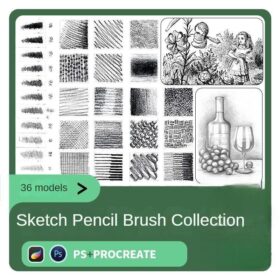 Pencils procreate brushes Photoshop brushes sketches sketching sketching charcoal drawing sketching hand-drawn outlining
Pencils procreate brushes Photoshop brushes sketches sketching sketching charcoal drawing sketching hand-drawn outlining
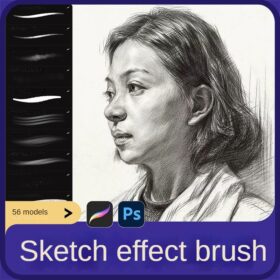 sketching lining procreate brushes photoshop brushes sketching cartoon pencil starting sketch drawing charcoal graphite
sketching lining procreate brushes photoshop brushes sketching cartoon pencil starting sketch drawing charcoal graphite
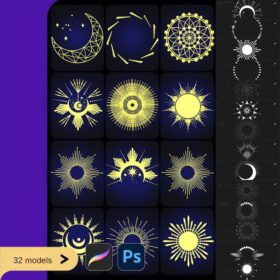 Procreate Brushes Photoshop Brushes Fantasy Aura Background Decoration Border Character Painting Magic Array Aperture
Procreate Brushes Photoshop Brushes Fantasy Aura Background Decoration Border Character Painting Magic Array Aperture
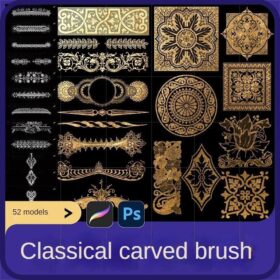 European classical floral procreate brush Photoshop brushes traditional Dunhuang pattern background decoration border halo
European classical floral procreate brush Photoshop brushes traditional Dunhuang pattern background decoration border halo
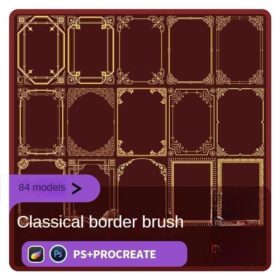 European border keyless procreate brush Photoshop lace vintage baroque European classic floral pattern
European border keyless procreate brush Photoshop lace vintage baroque European classic floral pattern
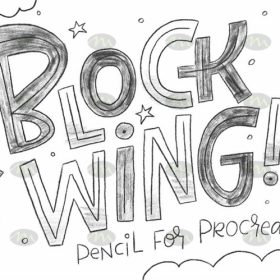 Free download Pencil Children Sketching Sketching Hand Drawing Color Pencil Procreate Brushes
Free download Pencil Children Sketching Sketching Hand Drawing Color Pencil Procreate Brushes
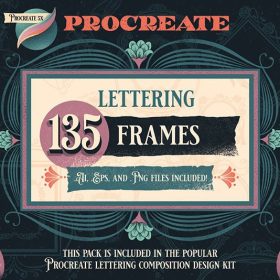 135 Vintage Border Procreate Decorative Brushes Free download
135 Vintage Border Procreate Decorative Brushes Free download
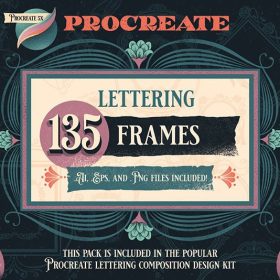 135 Vintage Border Procreate Decorative Brushes download
135 Vintage Border Procreate Decorative Brushes download
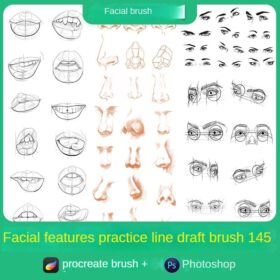 procreate brushes portrait features sketching linework practice lips eyes nose ipad Photoshop brushes
procreate brushes portrait features sketching linework practice lips eyes nose ipad Photoshop brushes
 procreate brushes Photoshop brushes pencils pencils charcoal particles texture outlining black and white sketching hand-drawn illustration
procreate brushes Photoshop brushes pencils pencils charcoal particles texture outlining black and white sketching hand-drawn illustration
 Procreate Sketching Brushes – 20 Charcoal & Graphite Pencils + 10 Block Brushes
Procreate Sketching Brushes – 20 Charcoal & Graphite Pencils + 10 Block Brushes
 Procreate Line Art and Coloring Brushes Set: Custom Brushes for Sketching and Painting
Procreate Line Art and Coloring Brushes Set: Custom Brushes for Sketching and Painting
 Procreate Brushes for Smooth Pencil Sketching with Flexible Shading
Procreate Brushes for Smooth Pencil Sketching with Flexible Shading
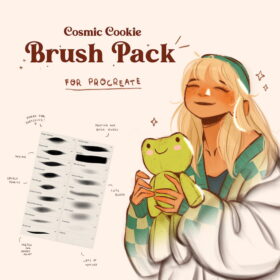 Procreate Brushes Cosmic Cookie Set for Sketching and Detailing
Procreate Brushes Cosmic Cookie Set for Sketching and Detailing
 Puyou’s Faux Wet Edges Procreate Brushes – Sketching with a Wet Look
Puyou’s Faux Wet Edges Procreate Brushes – Sketching with a Wet Look
 ATOMOON Procreate Brushes – Versatile Set for Sketching, Lining, and Watercolor
ATOMOON Procreate Brushes – Versatile Set for Sketching, Lining, and Watercolor
 Procreate Brushes for Thick Painting and Sketching – Standard Set
Procreate Brushes for Thick Painting and Sketching – Standard Set
 Procreate Brushes Introducing the New 2B Pencil Soft Grain Brush for Sketching
Procreate Brushes Introducing the New 2B Pencil Soft Grain Brush for Sketching
 Natural Procreate Pencil Brushes + Rough Sketching Tool
Natural Procreate Pencil Brushes + Rough Sketching Tool
 Procreate Brushes for J.Something Style Sketching
Procreate Brushes for J.Something Style Sketching
 Free download 38 charcoal sketching god brushes procreate brushes
Free download 38 charcoal sketching god brushes procreate brushes
 Free download 30 sketching watercolor crayon brushes procreate brushes
Free download 30 sketching watercolor crayon brushes procreate brushes
 Procreate Brushes for Inking and Sketching Create Pen-Like Lines with Customizable Pencil Brushes
Procreate Brushes for Inking and Sketching Create Pen-Like Lines with Customizable Pencil Brushes
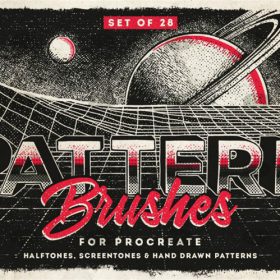 Free download 28 halftone checkerboard texture sketching procreate brushes
Free download 28 halftone checkerboard texture sketching procreate brushes
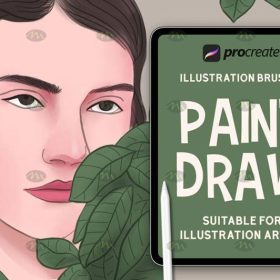 Free download 20 sketching hand-drawn Procreate brushes
Free download 20 sketching hand-drawn Procreate brushes
 Free download 21 Sketching Pencil Procreate Brushes
Free download 21 Sketching Pencil Procreate Brushes
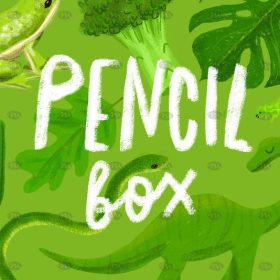 Free download 14 colored pencil sketching Procreate brushes
Free download 14 colored pencil sketching Procreate brushes
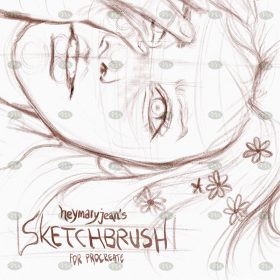 Free download Procreate sketching brushes
Free download Procreate sketching brushes
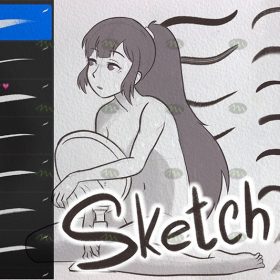 Free download Procreate sketching basic brushes
Free download Procreate sketching basic brushes
 Free download 5 charcoal sketching Procreate brushes
Free download 5 charcoal sketching Procreate brushes
 Free download Architectural sketching Procreate brushes
Free download Architectural sketching Procreate brushes
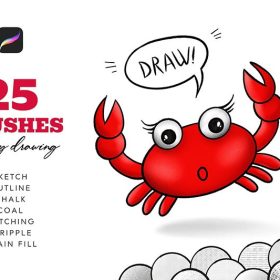 25 Sketching Procreate Brushes Free download
25 Sketching Procreate Brushes Free download
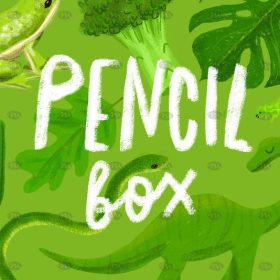 Download 14 colored pencil sketching Procreate brushes
Download 14 colored pencil sketching Procreate brushes
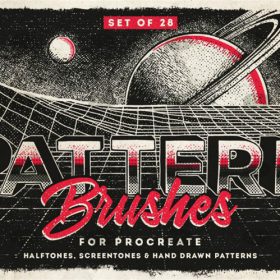 Download 28 halftone checkerboard texture sketching procreate brushes
Download 28 halftone checkerboard texture sketching procreate brushes
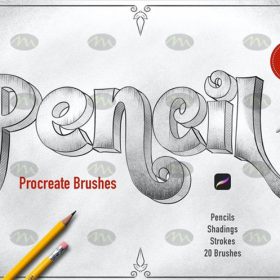 Free download 20 pencil sketching procreate brush resources download
Free download 20 pencil sketching procreate brush resources download
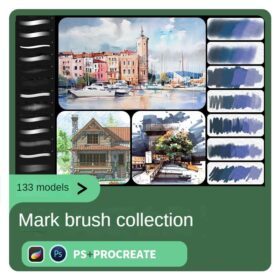 Simulation marker Photoshop brushes procreate brushes hand drawing sketches industrial clothing interior design painting brushes
Simulation marker Photoshop brushes procreate brushes hand drawing sketches industrial clothing interior design painting brushes
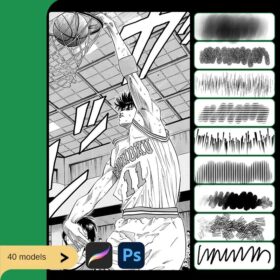 procreate brushes Photoshop brushes Japanese black and white hand-drawn cartoon anime outline sketch mesh texture lines
procreate brushes Photoshop brushes Japanese black and white hand-drawn cartoon anime outline sketch mesh texture lines
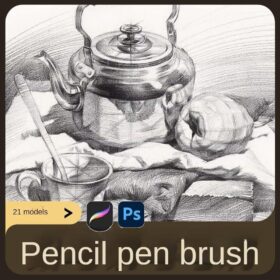 Sketch Pencils Procreate Brushes Hand Drawn Silky Stroke Sketch Ink Texture Sketch Photoshop Brushes
Sketch Pencils Procreate Brushes Hand Drawn Silky Stroke Sketch Ink Texture Sketch Photoshop Brushes
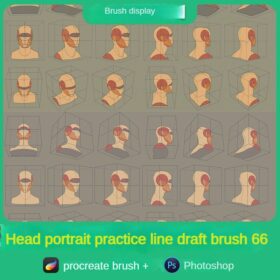 procreate brushes human face portrait auxiliary line sketch ipad painting zero basic character models
procreate brushes human face portrait auxiliary line sketch ipad painting zero basic character models
 Procreate Brushes Sketch and Line Art Pens
Procreate Brushes Sketch and Line Art Pens
 Procreate Brushes HB Pencil and Rough Sketch Set
Procreate Brushes HB Pencil and Rough Sketch Set
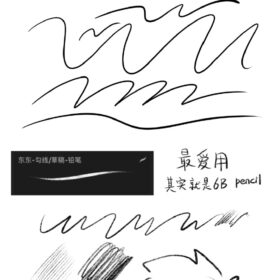 Procreate Brushes Pencil Sketch and Linework Set for Shading and Blending
Procreate Brushes Pencil Sketch and Linework Set for Shading and Blending
 Procreate All-in-One Inking Brushes – Sketch, Outline & Color
Procreate All-in-One Inking Brushes – Sketch, Outline & Color
 10 Select Procreate Brushes: 5 Sketch/Lettering & 5 Airbrushes
10 Select Procreate Brushes: 5 Sketch/Lettering & 5 Airbrushes
 Procreate Brushes J.Pen Sketch Set
Procreate Brushes J.Pen Sketch Set
 procreate brushes Photoshop brushes simulation oil crayon charcoal brushes acrylic texture pastel brushes texture oil paint brushes
procreate brushes Photoshop brushes simulation oil crayon charcoal brushes acrylic texture pastel brushes texture oil paint brushes
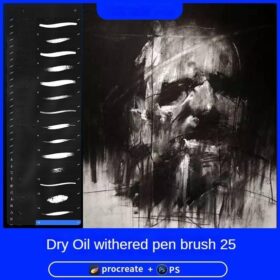 Charcoal procreate brushes Photoshop brushes dry oil dry brushes pencils brushes writing handwriting hand drawing portrait
Charcoal procreate brushes Photoshop brushes dry oil dry brushes pencils brushes writing handwriting hand drawing portrait
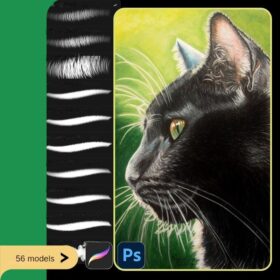 Animal Fluff Brushes procreate Brushes Photoshop Brushes Hair Fur Hair Hair Silk Cat Dog Fur Texture
Animal Fluff Brushes procreate Brushes Photoshop Brushes Hair Fur Hair Hair Silk Cat Dog Fur Texture
 procreate hair brushes portrait braid character hair brushes stroke ipad hand drawing painting ps brushes
procreate hair brushes portrait braid character hair brushes stroke ipad hand drawing painting ps brushes
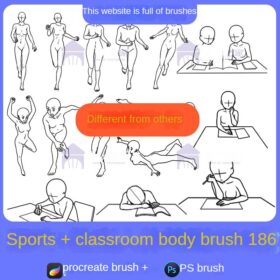 procreate brushes Photoshop brushes human body brushes watercolor line drawing auxiliary character action form ipad anime
procreate brushes Photoshop brushes human body brushes watercolor line drawing auxiliary character action form ipad anime
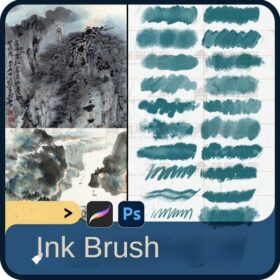 procreate brushes Photoshop brushes ancient style ink watercolor watercolor rendering light ink Chinese painting Chinese calligraphy thick ink brushes
procreate brushes Photoshop brushes ancient style ink watercolor watercolor rendering light ink Chinese painting Chinese calligraphy thick ink brushes
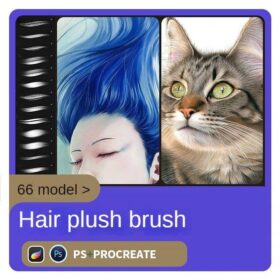 Hair brushes procreate character headshot photoshop brushes portrait thick paint animal fluffy brushes hair hairy furry
Hair brushes procreate character headshot photoshop brushes portrait thick paint animal fluffy brushes hair hairy furry



