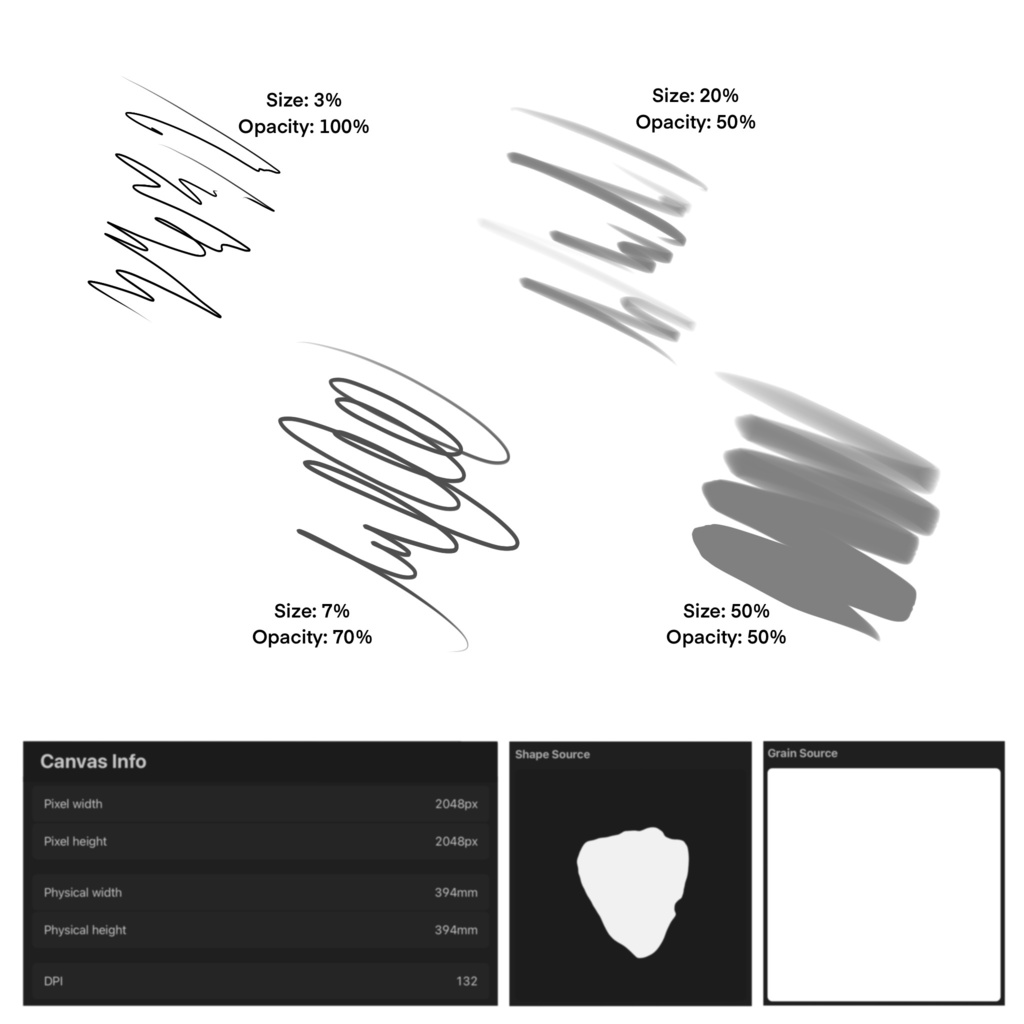Procreate Brushes for PAON Pencil and Oil Effects
$2.00
✅ New brushes are shared constantly.
📥 Download never expires.
📧 [email protected]
🚀Contact us if you have any problems


Content Catalog
- 1 Introduction to Procreate Brushes for PAON Pencil and Oil Effects
- 2 Features of the PAON Pencil and Oil Procreate Brush
- 3 How to Install the PAON Pencil and Oil Procreate Brush
- 4 Ensuring Compatibility
- 5 Using Procreate Brushes for PAON Pencil and Oil Effects
- 6 Incorporating the Brush into Your Art
- 7 Creative Potential with the PAON Pencil and Oil Procreate Brush
- 8 Conclusion Elevate Your Digital Art with the PAON Pencil and Oil Procreate Brush
- 9 FAQs
Introduction to Procreate Brushes for PAON Pencil and Oil Effects
Procreate is a transformative tool in the digital art world, providing artists with the ability to bring their creative visions to life. The Procreate Brushes for PAON Pencil and Oil Effects are designed to help you achieve realistic pencil and oil effects in your digital art. These custom brushes are perfect for artists looking to add detailed pencil sketches and rich oil textures to their creations. In this guide, we will explore the features of this brush, provide installation instructions, and discuss the creative possibilities it offers.
Features of the PAON Pencil and Oil Procreate Brush
The PAON Pencil and Oil Procreate Brush includes unique features that make it versatile for different artistic purposes:
Realistic Pencil Effects
Ideal for adding detailed and lifelike pencil sketches to your artwork.
Rich Oil Textures
Perfect for achieving the depth and texture of oil painting in your digital art.
These features make the brush a valuable addition to any digital artist’s toolkit, enhancing the overall quality of your creations.
How to Install the PAON Pencil and Oil Procreate Brush
Step-by-Step Guide
To make the most of the PAON Pencil and Oil Procreate Brush, follow these steps to install it:
Step 1
Download the brush file.
Step 2
Open Procreate and navigate to the brush library.
Step 3
Import the brush file into Procreate.
Step 4
Customize the brush by modifying settings within the Procreate brush settings.
Ensuring Compatibility
Ensure your iOS system is updated and you have the latest version of Procreate for optimal performance.
Using Procreate Brushes for PAON Pencil and Oil Effects
Techniques for Effective Use
Here are some tips and techniques for getting the most out of the PAON pencil and oil brush:
Realistic Pencil Effects
Use this brush for adding detailed and lifelike pencil sketches to your artwork.
Rich Oil Textures
Perfect for achieving the depth and texture of oil painting in your digital art.
Incorporating the Brush into Your Art
Experiment with this brush to add a variety of effects to your digital drawings, enhancing the overall quality of your artwork.
Creative Potential with the PAON Pencil and Oil Procreate Brush
The PAON Pencil and Oil Procreate Brush opens up endless creative possibilities. Here are some ways you can use this brush:
Creating Realistic Pencil Sketches
Utilize the brush for adding detailed and lifelike pencil sketches to your art.
Achieving Rich Oil Textures
Modify the brush settings to achieve the depth and texture of oil painting in your digital art.
Experimenting with Different Techniques
Incorporate various techniques to create dynamic and engaging digital artwork.
Conclusion Elevate Your Digital Art with the PAON Pencil and Oil Procreate Brush
In conclusion, the Procreate Brushes for PAON Pencil and Oil Effects are essential tools for any digital artist. This custom brush offers a range of features that cater to various artistic needs, from adding detailed pencil sketches to achieving rich oil textures. Download this brush today and start enhancing your digital art with Procreate Brushes
FAQs
1. How to install Procreate brushes
Download the brush file, open Procreate, import the brush file into the brush library, and customize as needed.
2. What styles can I create with the PAON Pencil and Oil Brush
This brush is suitable for creating detailed pencil sketches and achieving rich oil textures in your digital art.
Related procreate brushes:
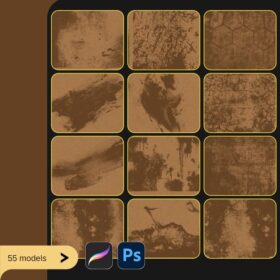 Aged effects procreate brushes Photoshop brushes dust powder particles vintage rust flying dust rust effects
Aged effects procreate brushes Photoshop brushes dust powder particles vintage rust flying dust rust effects
 Achieve Smooth and Textured Effects with Original Procreate Brushes for Oil Painting
Achieve Smooth and Textured Effects with Original Procreate Brushes for Oil Painting
 procreate brushes Photoshop brushes simulation oil crayon charcoal brushes acrylic texture pastel brushes texture oil paint brushes
procreate brushes Photoshop brushes simulation oil crayon charcoal brushes acrylic texture pastel brushes texture oil paint brushes
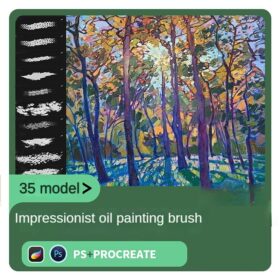 Impressionist oil painting brushes procreate realistic print simulation oil blend gradient Photoshop brushes painting material
Impressionist oil painting brushes procreate realistic print simulation oil blend gradient Photoshop brushes painting material
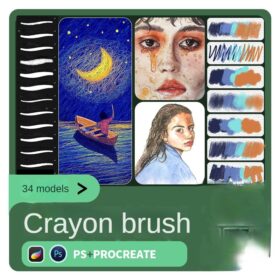 Crayon procreate brushes Photoshop brushes oil paint stick graffiti texture CG thick paint children illustration hand drawing pencil
Crayon procreate brushes Photoshop brushes oil paint stick graffiti texture CG thick paint children illustration hand drawing pencil
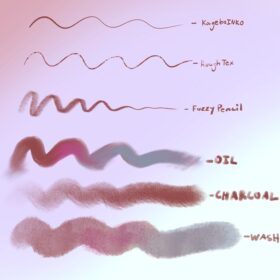 Procreate Pencil Watercolor Oil and Ink Brushes
Procreate Pencil Watercolor Oil and Ink Brushes
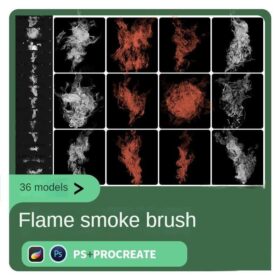 procreate brushes Photoshop brushes flame effects burning sparks explosion sparks smoke smoke atmosphere
procreate brushes Photoshop brushes flame effects burning sparks explosion sparks smoke smoke atmosphere
 Procreate Brushes Photoshop Animal Feather Patterns Line Art Aesthetics Floating Down ipad White Late Effects
Procreate Brushes Photoshop Animal Feather Patterns Line Art Aesthetics Floating Down ipad White Late Effects
 Procreate Brushes Photoshop Animal White Feathers Falling Fairy Beauty Fantasy Late Effects iPad Painting
Procreate Brushes Photoshop Animal White Feathers Falling Fairy Beauty Fantasy Late Effects iPad Painting
 Procreate Brushes for Painting Butterflies and Flowers with Shimmering Effects
Procreate Brushes for Painting Butterflies and Flowers with Shimmering Effects
 Procreate Brushes for Painting Hydrangea Gardens with Paper Texture Effects
Procreate Brushes for Painting Hydrangea Gardens with Paper Texture Effects
 Procreate Brushes Glimmer Collection Sparkling Colors Light Effects Digital Art iPad Painting
Procreate Brushes Glimmer Collection Sparkling Colors Light Effects Digital Art iPad Painting
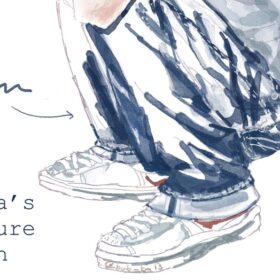 Procreate Brushes for Textured Muscle Shading – Rough Shading & Watercolor Effects
Procreate Brushes for Textured Muscle Shading – Rough Shading & Watercolor Effects
 Procreate Brushes Triangle Fill Effects
Procreate Brushes Triangle Fill Effects
 Create Gel Ink Pen Effects with Custom Procreate Brushes
Create Gel Ink Pen Effects with Custom Procreate Brushes
 Procreate Lighting Stick Effect Brushes to create glowing effects for your artwork
Procreate Lighting Stick Effect Brushes to create glowing effects for your artwork
 Free download 20 chalk sketch colored pencil crayon pencil brushes procreate brushes
Free download 20 chalk sketch colored pencil crayon pencil brushes procreate brushes
 Download 20 chalk sketch colored pencil crayon pencil brushes procreate brushes
Download 20 chalk sketch colored pencil crayon pencil brushes procreate brushes
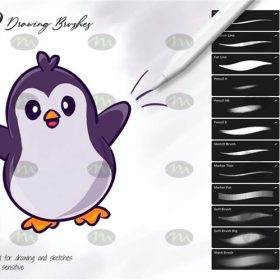 Free download 12 illustration children’s drawing marker pencil pencil procreate brushes
Free download 12 illustration children’s drawing marker pencil pencil procreate brushes
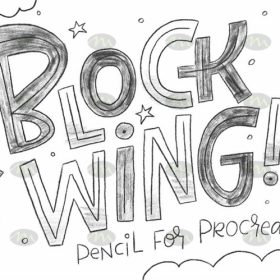 Free download Pencil Children Sketching Sketching Hand Drawing Color Pencil Procreate Brushes
Free download Pencil Children Sketching Sketching Hand Drawing Color Pencil Procreate Brushes
 Procreate Brushes 23 Sketch Colour Pencil Painting Grain Texture Pencil Rough Sketch Hand Drawing
Procreate Brushes 23 Sketch Colour Pencil Painting Grain Texture Pencil Rough Sketch Hand Drawing
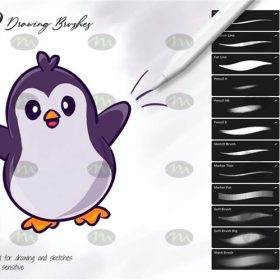 Download 12 illustration children’s drawing marker pencil pencil procreate brushes
Download 12 illustration children’s drawing marker pencil pencil procreate brushes
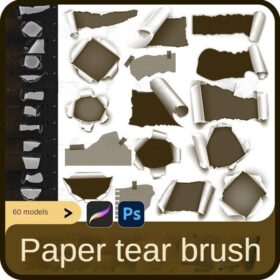 procreate brushes Photoshop brushes paper holes paper tear tearing paper burlap shredding effects tear marks rolled paper backgrounds
procreate brushes Photoshop brushes paper holes paper tear tearing paper burlap shredding effects tear marks rolled paper backgrounds
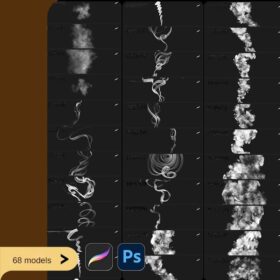 Smoke shapes procreate brushes Photoshop brushes smoke fog mist vapor special effects cooking smoke haze thick smoke
Smoke shapes procreate brushes Photoshop brushes smoke fog mist vapor special effects cooking smoke haze thick smoke
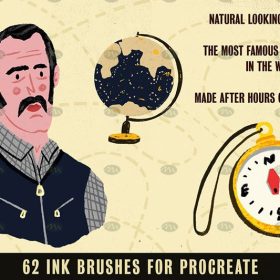 Free download 62 ink effects Procreate brushes
Free download 62 ink effects Procreate brushes
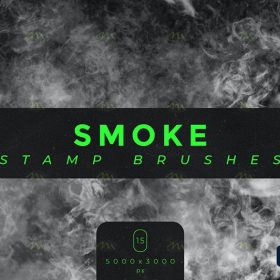 Free download 15 Smoke Effects photoshop and Procreate Brushes Sets
Free download 15 Smoke Effects photoshop and Procreate Brushes Sets
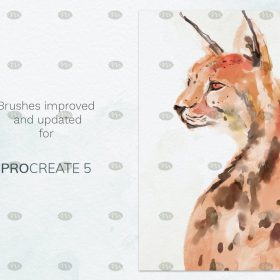 Free download Procreate watercolor brushes with super realistic natural effects
Free download Procreate watercolor brushes with super realistic natural effects
 Free download Procreate Dissipation Effects Brushes
Free download Procreate Dissipation Effects Brushes
 Procreate Graffiti Brushes with 3D Effects Free download
Procreate Graffiti Brushes with 3D Effects Free download
 10+ Board Writing Texture Effects Procreate Brushes Free download
10+ Board Writing Texture Effects Procreate Brushes Free download
 10 Procreate Brushes for Gouache Effects Free download
10 Procreate Brushes for Gouache Effects Free download
 14 Procreate Brushes for Spray Paint Effects Free download
14 Procreate Brushes for Spray Paint Effects Free download
 16 Watercolor Brush Effects Procreate Brushes Free download
16 Watercolor Brush Effects Procreate Brushes Free download
 34 Vintage Texture Effects Procreate Brushes Free download
34 Vintage Texture Effects Procreate Brushes Free download
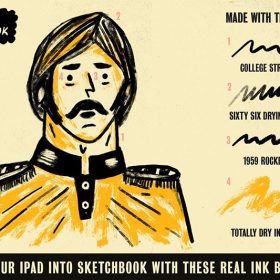 62 Ink Effects Procreate Brushes Free download
62 Ink Effects Procreate Brushes Free download
 Procreate Watercolour Brushes for Ultra-Realistic Natural Effects Free download
Procreate Watercolour Brushes for Ultra-Realistic Natural Effects Free download
 Watercolour Art Effects Procreate Brushes Set download
Watercolour Art Effects Procreate Brushes Set download
 10+ Board Writing Texture Effects Procreate Brushes download
10+ Board Writing Texture Effects Procreate Brushes download
 16 Watercolor Brush Effects Procreate Brushes download
16 Watercolor Brush Effects Procreate Brushes download
 10 Procreate Brushes for Gouache Effects download
10 Procreate Brushes for Gouache Effects download
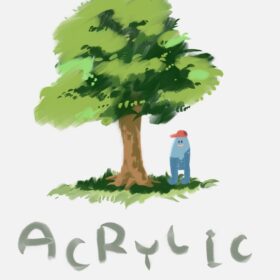 Procreate Brushes for Realistic Acrylic Paint Effects Achieve Stunning Digital Art
Procreate Brushes for Realistic Acrylic Paint Effects Achieve Stunning Digital Art
 Free download Procreate Natural Effects Watercolor Brush
Free download Procreate Natural Effects Watercolor Brush
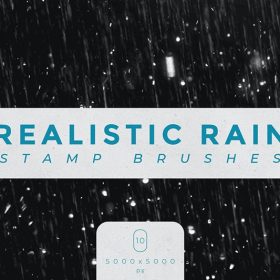 10 Rain Effects PS and Procreate Brush Set Free download
10 Rain Effects PS and Procreate Brush Set Free download
 15 Snow Effects PS and Procreate Brush Set Free download
15 Snow Effects PS and Procreate Brush Set Free download
 70+ Gouache Texture Effects Procreate Brush Set Free download
70+ Gouache Texture Effects Procreate Brush Set Free download
 Watercolour Art Effects Procreate Brush Set Free download
Watercolour Art Effects Procreate Brush Set Free download
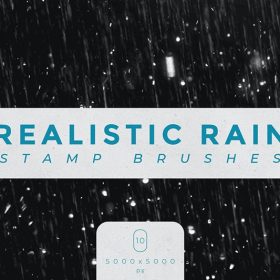 10 Rain Effects PS and Procreate Brush Set download
10 Rain Effects PS and Procreate Brush Set download
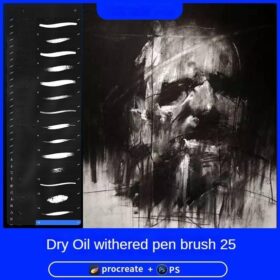 Charcoal procreate brushes Photoshop brushes dry oil dry brushes pencils brushes writing handwriting hand drawing portrait
Charcoal procreate brushes Photoshop brushes dry oil dry brushes pencils brushes writing handwriting hand drawing portrait
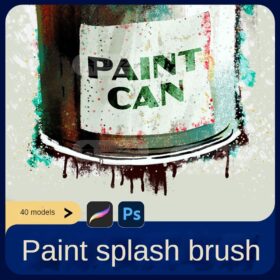 procreate brushes paint oil painting drawing texture hand drawn thick paint airbrush splatter graffiti illustration photoshop brushes
procreate brushes paint oil painting drawing texture hand drawn thick paint airbrush splatter graffiti illustration photoshop brushes
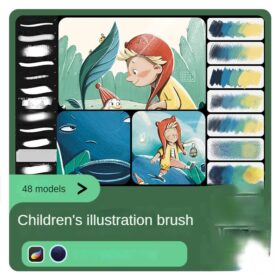 procreate brushes Photoshop brushes children’s illustration classic complete set of oil painting texture texture charcoal crayon thick paint
procreate brushes Photoshop brushes children’s illustration classic complete set of oil painting texture texture charcoal crayon thick paint
 procreate brushes Photoshop watercolor brushes pigment texture oil painting thick paint clear powder grain texture ipad hand drawing
procreate brushes Photoshop watercolor brushes pigment texture oil painting thick paint clear powder grain texture ipad hand drawing
 English thick oil painting procreate brushes photoshop brushes romantic garden nature flowers forest ipad painting
English thick oil painting procreate brushes photoshop brushes romantic garden nature flowers forest ipad painting
 Impressionist oil brushes procreate flat thick acrylic paint texture stacked feeling gouache Photoshop brushes
Impressionist oil brushes procreate flat thick acrylic paint texture stacked feeling gouache Photoshop brushes
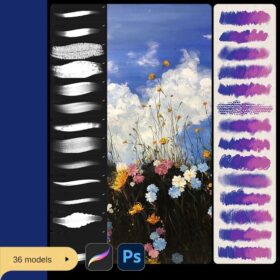 Gouache Texture Procreate Brushes Photoshop Brushes Thick Paint Oil Painting Acrylic Hand Painting Quick Paint Paint Thick Paint Art
Gouache Texture Procreate Brushes Photoshop Brushes Thick Paint Oil Painting Acrylic Hand Painting Quick Paint Paint Thick Paint Art