Free download Procreate neon glow effect brushes
$0.00
30+ Procreate Glow Brushes to use for lettering, digital painting, photo editing and more! Includes 30+ brush types such as Neon, Cyberpunk, Pixel, Mutation and more! Enjoy the brushes!
✅ New brushes are shared constantly.
📥 Download never expires.
📧 [email protected]
🚀Contact us if you have any problems
Content Catalog
Introducing Procreate’s neon effect brush component:
30+ PROCREATE GLOW BRUSHES, these brushes are for the iOS app Procreate. These brushes do not work in PHOTOSHOP or other apps. Glow brushes can be used for lettering, digital painting, photo editing, and much more. **Includes** – 30+ Glow Brushes – Swatches/Palettes **30+ Glow Brush Types** – Neon Brush – Cyberpunk Brush – Pixel Brush – Mutation Brush – Thorn Brush – 3D Neon Brush – Cloud Brush – Crystal Brush – Flow Brush – Parasite Brush – Flash Brush – Blink Brush – Cosmic Brush – Glitter Brush – Vignette Brush – Grid Brush – Background Brush – and more! **Enjoy the brushes! **.
Procreate Glow Brush is easy to use, for beginners and professionals alike.Procreate Glow Brush can be used for lettering, digital painting, photo editing and more.
Procreate Glowing Effect: How to Create Glowing Effects with Procreate
Creating stunning and unique digital art is easier than ever before with Procreate’s myriad of brushes, effects and layers. With the help of this revolutionary art app, you can make your project glow with an attractive glowing effect. To quickly get you on your way, we’ve compiled a tutorial that explains how to use Procreate’s glowing effect to create digital art.
First, you’ll need to download the Procreate app on your phone or tablet. Once you’ve opened the app, create a new canvas and select the brush that you’d like to use. To give your art a glowing effect, tap on the brush settings and select “Bloom”. This will cause your brush to have a light that radiates outwards, creating an attractive glowing effect.
You can also add a glow to your background by selecting the background color from the options and then tapping on the “Glow” slider and adjusting the settings. This will give your background a vibrant and colorful look. You can also play around with the other settings to create a unique look for your piece.
Another way to create a cool glowing effect is to use a brush to add food or get creative with it. For example, use a brush to draw a potato or pizza onto your canvas and then use the glow effect to make it look like it’s emitting light. You can also opt for a fun photo effect by using a brush to draw something like a camera or a hot air balloon.
If you’re looking for more detailed instructions, then check out the plethora of Procreate glitter tutorials on YouTube. These tutorials provide an in-depth guide of how to use Procreate’s glowing effect to make your images look amazing.
Using Procreate’s glowing effect to create stunning digital art is surprisingly easy and a lot of fun. Whether you use it to add a soft and subtle glow to your background or go all out with a fun photo effect, you can create some truly amazing pieces of art with this digital app. So, if you’re looking for an easy and fun way to spruce up your projects, then give Procreate’s glowing effect a try. You might be surprised by how beautiful your projects come out!
How to installation Procreate neon brush file:
Steps:
- Download the brush from procreatebrush.net (the product is in zip format)
- Install the unzip program from the App Store (recommended: iZipp)
- Unzip the product file
- Click on the brush/canvas set file and open it in Procreate
- Use them to create beautiful artwork
See our detailed tutorial on how to download and install brushes in Procreate
Unlock this and thousands of other beautiful Procreate brushes and palettes. Rest assured that you will always receive quality Procreate assets crafted by professionals in many categories. Sign up once and get access to top-notch Procreate assets. Cancel at any time.
Procreate neon light effect related brushes:
Free Brushes
Free Brushes
Free Brushes
Related procreate brushes:
 download Procreate neon glow effect brushes
download Procreate neon glow effect brushes
 procreate brushes neon color swatches neon fluorescent bobsleigh punk style ipad hand drawn illustration color swatch gallery
procreate brushes neon color swatches neon fluorescent bobsleigh punk style ipad hand drawn illustration color swatch gallery
 Free download Procreate brushes for neon light effect
Free download Procreate brushes for neon light effect
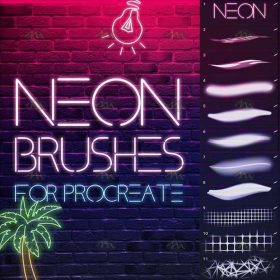 Free download Neon effect Procreate brushes
Free download Neon effect Procreate brushes
 Free download 30 neon effect Procreate brushes
Free download 30 neon effect Procreate brushes
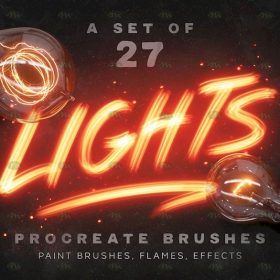 Free download 27 neon flame light effect Procreate brushes
Free download 27 neon flame light effect Procreate brushes
 Free download Neon effect art text Procreate brushes
Free download Neon effect art text Procreate brushes
 Free download Procreate neon light effect graffiti brushes
Free download Procreate neon light effect graffiti brushes
 download 30 neon effect Procreate brushes
download 30 neon effect Procreate brushes
 Free download 20 neon light brushes Procreate brushes
Free download 20 neon light brushes Procreate brushes
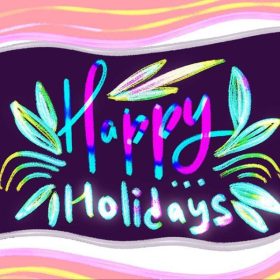 18 Neon Effect Procreate Brushes Free download
18 Neon Effect Procreate Brushes Free download
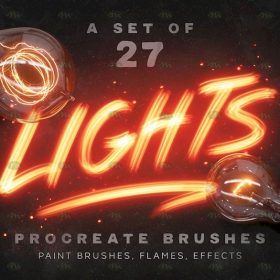 Download 27 neon flame light effect Procreate brushes
Download 27 neon flame light effect Procreate brushes
 Download Procreate neon light effect graffiti brushes
Download Procreate neon light effect graffiti brushes
 Free download Cyberpunk City Neon Procreate Brushes
Free download Cyberpunk City Neon Procreate Brushes
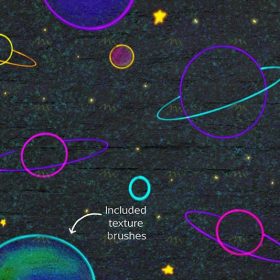 Free download 19 Neon Procreate brushes
Free download 19 Neon Procreate brushes
 30 Neon Procreate Brushes Free download
30 Neon Procreate Brushes Free download
 procreate brushes glitchy wind blog punk acid neon burr distortion hand drawn poster design
procreate brushes glitchy wind blog punk acid neon burr distortion hand drawn poster design
 Download Cyberpunk City Neon Procreate Brushes
Download Cyberpunk City Neon Procreate Brushes
 30 Neon Procreate Brushes download
30 Neon Procreate Brushes download
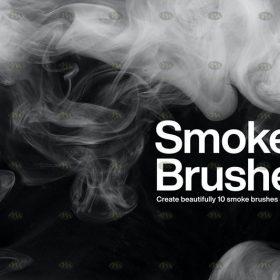 Free download 10 Smoke Effect Procreate Brushes
Free download 10 Smoke Effect Procreate Brushes
 Free download 34 retro texture effect Procreate brushes
Free download 34 retro texture effect Procreate brushes
 Free download 50 chalk lettering effect Procreate brushes
Free download 50 chalk lettering effect Procreate brushes
 Free download 16 natural crayon effect Procreate brushes
Free download 16 natural crayon effect Procreate brushes
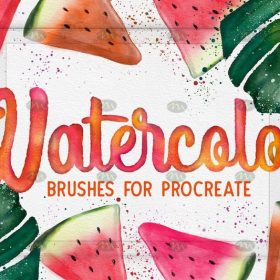 Free download 21 watercolor effect Procreate brushes
Free download 21 watercolor effect Procreate brushes
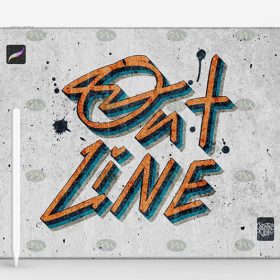 Free download 120 three-dimensional outline effect Procreate font brushes
Free download 120 three-dimensional outline effect Procreate font brushes
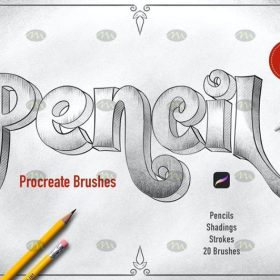 Free download 20 Procreate brushes with faux pencil effect
Free download 20 Procreate brushes with faux pencil effect
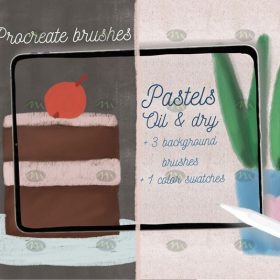 Free download Procreate pastel effect brushes
Free download Procreate pastel effect brushes
 Free download Comic halftone effect Procreate brushes
Free download Comic halftone effect Procreate brushes
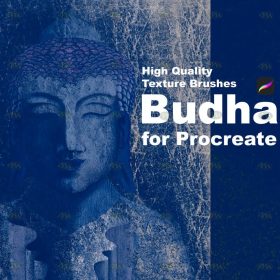 Free download Vintage old texture effect Procreate brushes
Free download Vintage old texture effect Procreate brushes
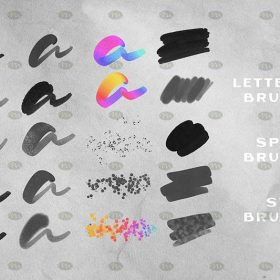 Free download 20 watercolor effect handwriting Procreate brushes
Free download 20 watercolor effect handwriting Procreate brushes
 Free download Procreate brushes for fire lettering effect
Free download Procreate brushes for fire lettering effect
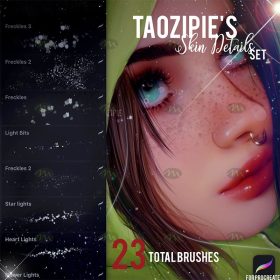 Free download 24 skin light effect Procreate brushes
Free download 24 skin light effect Procreate brushes
 Free download Realistic handwriting marker effect Procreate brushes
Free download Realistic handwriting marker effect Procreate brushes
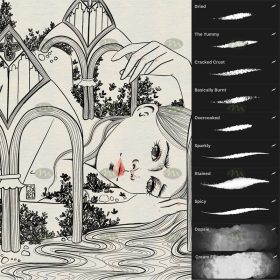 Free download Procreate special ink effect brushes
Free download Procreate special ink effect brushes
 Free download Procreate light and shadow effect brushes
Free download Procreate light and shadow effect brushes
 Free download Procreate rain effect brushes
Free download Procreate rain effect brushes
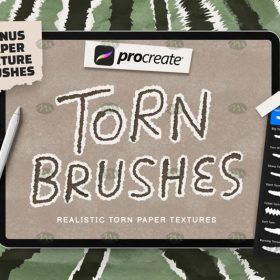 Free download Procreate torn paper effect brushes
Free download Procreate torn paper effect brushes
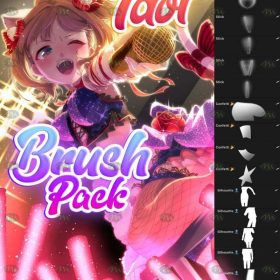 Free download Procreate stage effect brushes
Free download Procreate stage effect brushes
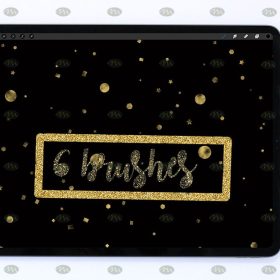 Free download Procreate crushed gold starburst effect brushes
Free download Procreate crushed gold starburst effect brushes
 Free download Procreate Light Effect Particle Brushes
Free download Procreate Light Effect Particle Brushes
 download Comic halftone effect Procreate brushes
download Comic halftone effect Procreate brushes
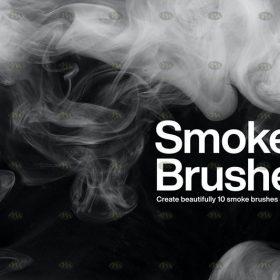 download 10 Smoke Effect Procreate Brushes
download 10 Smoke Effect Procreate Brushes
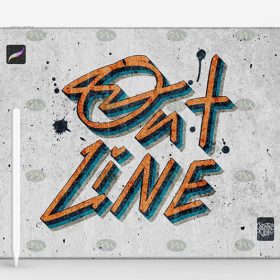 download 120 three-dimensional outline effect Procreate font brushes
download 120 three-dimensional outline effect Procreate font brushes
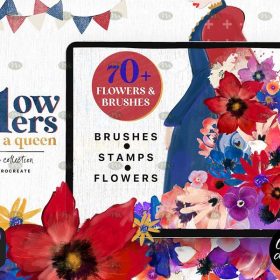 Free download 70+ Gouache Texture Effect Procreate Brush Set
Free download 70+ Gouache Texture Effect Procreate Brush Set
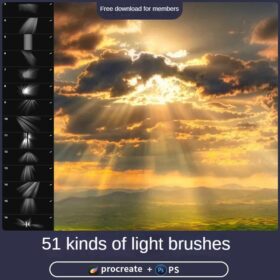 Procreate Brushes Photoshop Brushes Realistic Light Shadows Light Spots Light Leakage Light Sunlight Scattered Light Shadows Shadows
Procreate Brushes Photoshop Brushes Realistic Light Shadows Light Spots Light Leakage Light Sunlight Scattered Light Shadows Shadows
 Free download Lights Procreate Brushes
Free download Lights Procreate Brushes
 Free download 3D light and shadow graffiti Procreate brushes
Free download 3D light and shadow graffiti Procreate brushes
 Free download 25 Unique Shadow Texture Procreate Brushes
Free download 25 Unique Shadow Texture Procreate Brushes
 Free download Procreate Noise Shadow Brushes
Free download Procreate Noise Shadow Brushes
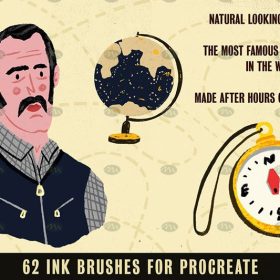 Free download 62 ink effects Procreate brushes
Free download 62 ink effects Procreate brushes
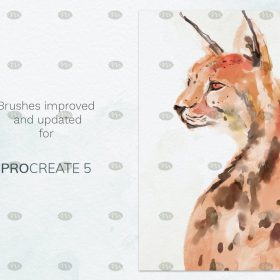 Free download Procreate watercolor brushes with super realistic natural effects
Free download Procreate watercolor brushes with super realistic natural effects
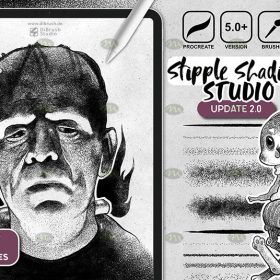 Free download Procreate Shadow Pointing Brushes
Free download Procreate Shadow Pointing Brushes
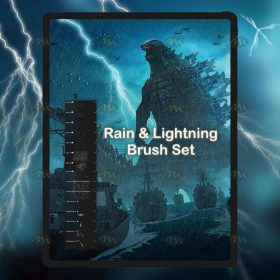 Free download 2 sets of Thunderstorm and Lightning Procreate brushes
Free download 2 sets of Thunderstorm and Lightning Procreate brushes
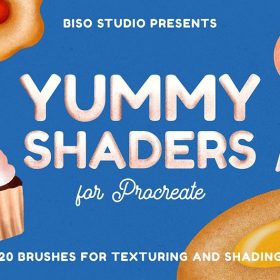 20 Noise Shadow Texture Procreate Brushes Free download
20 Noise Shadow Texture Procreate Brushes Free download

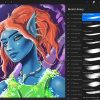
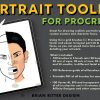



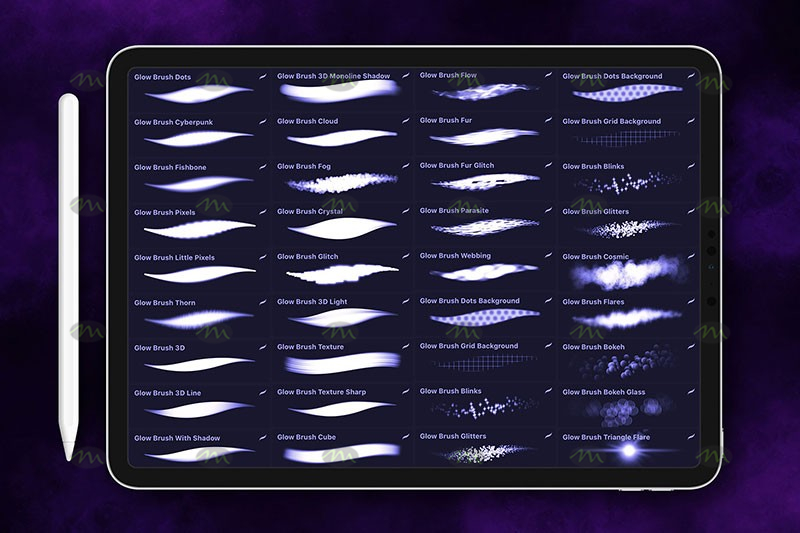




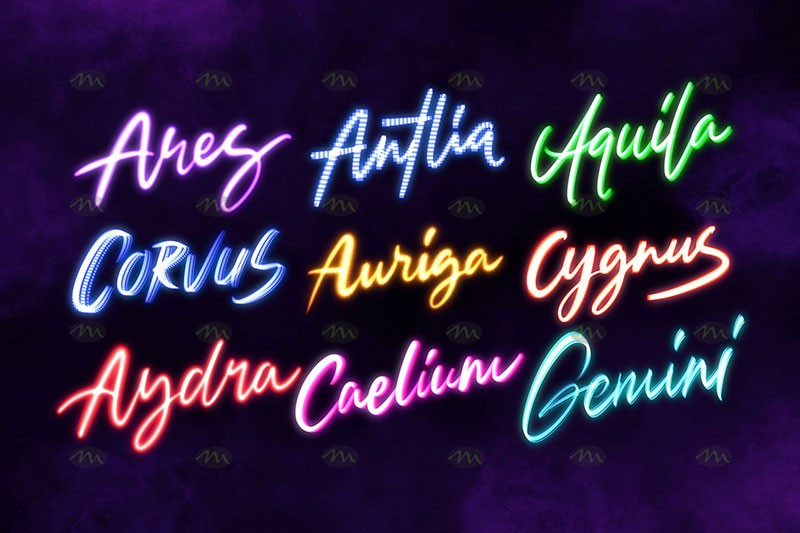

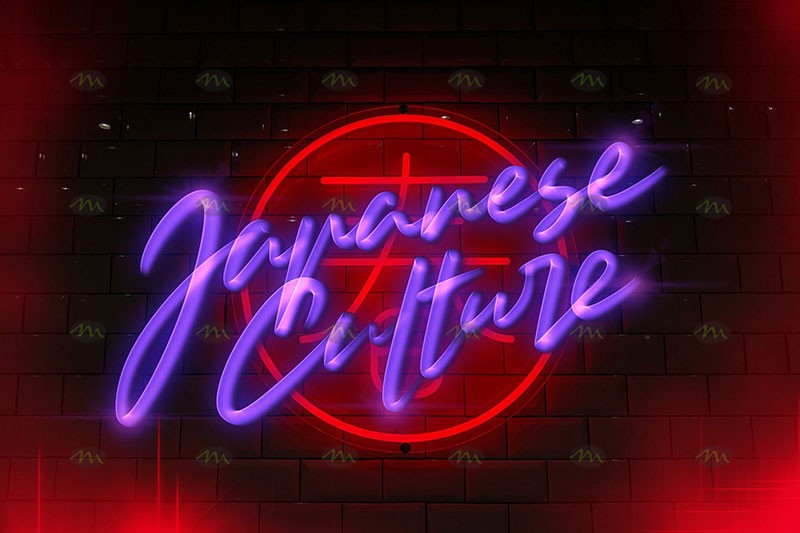












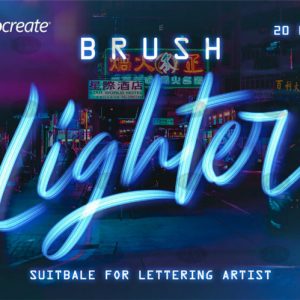


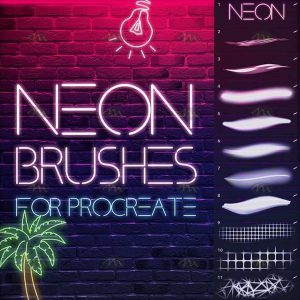


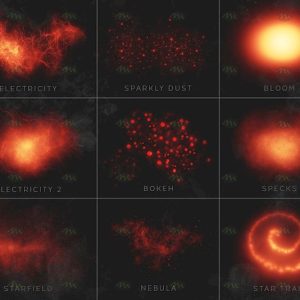







Reviews
There are no reviews yet.