download Procreate neon glow effect brushes
$2.00
30+ Procreate Glow Brushes to use for lettering, digital painting, photo editing and more! Includes 30+ brush types such as Neon, Cyberpunk, Pixel, Mutation and more! Enjoy the brushes!
✅ New brushes are shared constantly.
📥 Download never expires.
📧 [email protected]
🚀Contact us if you have any problems
Content Catalog
Introducing Procreate’s neon effect brush component:
30+ PROCREATE GLOW BRUSHES, these brushes are for the iOS app Procreate. These brushes do not work in PHOTOSHOP or other apps. Glow brushes can be used for lettering, digital painting, photo editing, and much more. **Includes** – 30+ Glow Brushes – Swatches/Palettes **30+ Glow Brush Types** – Neon Brush – Cyberpunk Brush – Pixel Brush – Mutation Brush – Thorn Brush – 3D Neon Brush – Cloud Brush – Crystal Brush – Flow Brush – Parasite Brush – Flash Brush – Blink Brush – Cosmic Brush – Glitter Brush – Vignette Brush – Grid Brush – Background Brush – and more! **Enjoy the brushes! **.
Procreate Glow Brush is easy to use, for beginners and professionals alike.Procreate Glow Brush can be used for lettering, digital painting, photo editing and more.
Procreate Glowing Effect: How to Create Glowing Effects with Procreate
Creating stunning and unique digital art is easier than ever before with Procreate’s myriad of brushes, effects and layers. With the help of this revolutionary art app, you can make your project glow with an attractive glowing effect. To quickly get you on your way, we’ve compiled a tutorial that explains how to use Procreate’s glowing effect to create digital art.
First, you’ll need to download the Procreate app on your phone or tablet. Once you’ve opened the app, create a new canvas and select the brush that you’d like to use. To give your art a glowing effect, tap on the brush settings and select “Bloom”. This will cause your brush to have a light that radiates outwards, creating an attractive glowing effect.
You can also add a glow to your background by selecting the background color from the options and then tapping on the “Glow” slider and adjusting the settings. This will give your background a vibrant and colorful look. You can also play around with the other settings to create a unique look for your piece.
Another way to create a cool glowing effect is to use a brush to add food or get creative with it. For example, use a brush to draw a potato or pizza onto your canvas and then use the glow effect to make it look like it’s emitting light. You can also opt for a fun photo effect by using a brush to draw something like a camera or a hot air balloon.
If you’re looking for more detailed instructions, then check out the plethora of Procreate glitter tutorials on YouTube. These tutorials provide an in-depth guide of how to use Procreate’s glowing effect to make your images look amazing.
Using Procreate’s glowing effect to create stunning digital art is surprisingly easy and a lot of fun. Whether you use it to add a soft and subtle glow to your background or go all out with a fun photo effect, you can create some truly amazing pieces of art with this digital app. So, if you’re looking for an easy and fun way to spruce up your projects, then give Procreate’s glowing effect a try. You might be surprised by how beautiful your projects come out!
Welcome, dear creators! Want to make your digital art more alive? Here are the Procreate Neon Glow Effect Brushes! These brushes provide a vibrant look on your works just like never seen before.
Flexible Uses:
For various creative projects, whether it is generating future cities, fantastic neon signs or lively illustrations, the procreate neon glow effect brushes have no limit in serving it. Let’s focus more on what these particular brush types should be used for.
Neon Signs: Create captivating night sky lighting up neon signs that evoke the feel of urban landscapes. The mixture of bright colors and illuminated effects in these brushes can easily make your sign stand out.
Sci-Fi Landscapes: Use neon lights to color futuristic cityscapes as if you’re taking people to space. By adding an alien glow to buildings, vehicles and landscapes; this sparks awe and amazement.
Glowing Typography: Get bold attention-grabbing typographic styles that have been given a dynamic neon twist with these brushes; from large headlines that catch one’s eye all over, flashy slogans or stylish logos would be equally appealing.
Fantasy Art: Give magical realms and fantastical creatures some life through radiant neon touches. Myths animals, enchanting woods or bewitching spells can be illustrated via these brushes through which a scintillating air is created thereby conferring upon them an ethereal beauty.
Digital Portraits: Your portraits will look awesome when you add some bits of neon magic such as colorful highlights and accents. Such things as highlighting facial features or artistically decorating hair and clothes can get done using these brushes helping to improve portrait quality significantly.
Abstract Art: This means bringing out the artist inside you by engaging in abstract paintings full of bursty neon shades as well as dynamic outlines. This makes it possible for them to create visually stunning abstracts that are mind blowing away.
Animated Effects: To produce hypnotic neons put into your digital animations just like these. You can have an animated logo, motion graphics or a dynamic illustration to accompany your neon touch up; thereby making your work look more real and lifelike.
How to download procreate brush files after paying:
Go to “My Account” → “Downloads”

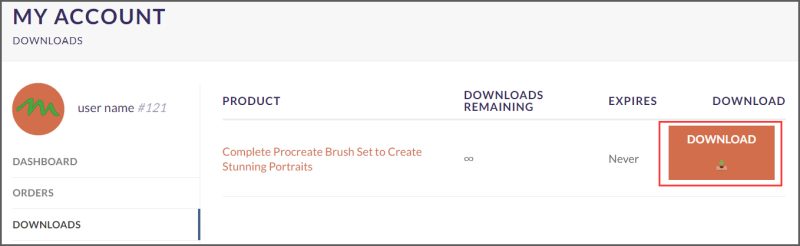
How to installation Procreate neon brush file:
Steps:
- Download the brush from procreatebrush.net (the product is in zip format)
- Install the unzip program from the App Store (recommended: iZipp)
- Unzip the product file
- Click on the brush/canvas set file and open it in Procreate
- Use them to create beautiful artwork
See our detailed tutorial on how to download and install brushes in Procreate
Unlock this and thousands of other beautiful Procreate brushes and palettes. Rest assured that you will always receive quality Procreate assets crafted by professionals in many categories. Sign up once and get access to top-notch Procreate assets. Cancel at any time.
Procreate neon light effect related brushes:
Free Brushes
Free Brushes
Free Brushes
Related procreate brushes:
 Free download Procreate neon glow effect brushes
Free download Procreate neon glow effect brushes
 procreate brushes neon color swatches neon fluorescent bobsleigh punk style ipad hand drawn illustration color swatch gallery
procreate brushes neon color swatches neon fluorescent bobsleigh punk style ipad hand drawn illustration color swatch gallery
 download 30 neon effect Procreate brushes
download 30 neon effect Procreate brushes
 Free download Procreate brushes for neon light effect
Free download Procreate brushes for neon light effect
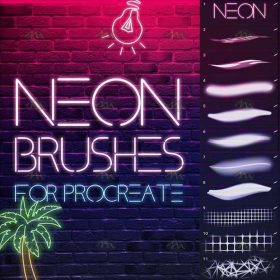 Free download Neon effect Procreate brushes
Free download Neon effect Procreate brushes
 Free download 30 neon effect Procreate brushes
Free download 30 neon effect Procreate brushes
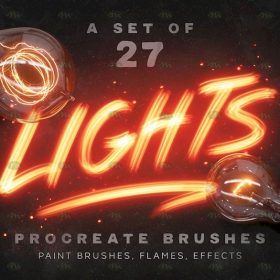 Free download 27 neon flame light effect Procreate brushes
Free download 27 neon flame light effect Procreate brushes
 Free download Neon effect art text Procreate brushes
Free download Neon effect art text Procreate brushes
 Free download Procreate neon light effect graffiti brushes
Free download Procreate neon light effect graffiti brushes
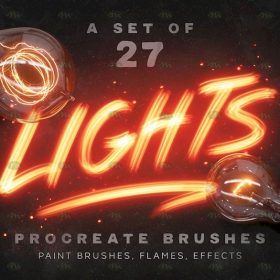 Download 27 neon flame light effect Procreate brushes
Download 27 neon flame light effect Procreate brushes
 Download Procreate neon light effect graffiti brushes
Download Procreate neon light effect graffiti brushes
 Free download 20 neon light brushes Procreate brushes
Free download 20 neon light brushes Procreate brushes
 procreate brushes glitchy wind blog punk acid neon burr distortion hand drawn poster design
procreate brushes glitchy wind blog punk acid neon burr distortion hand drawn poster design
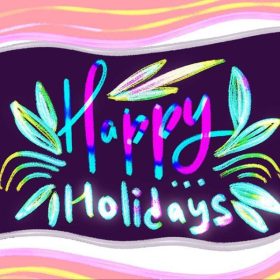 18 Neon Effect Procreate Brushes Free download
18 Neon Effect Procreate Brushes Free download
 Free download Cyberpunk City Neon Procreate Brushes
Free download Cyberpunk City Neon Procreate Brushes
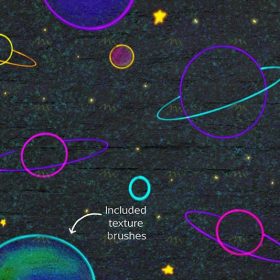 Free download 19 Neon Procreate brushes
Free download 19 Neon Procreate brushes
 30 Neon Procreate Brushes Free download
30 Neon Procreate Brushes Free download
 Download Cyberpunk City Neon Procreate Brushes
Download Cyberpunk City Neon Procreate Brushes
 30 Neon Procreate Brushes download
30 Neon Procreate Brushes download
 download Comic halftone effect Procreate brushes
download Comic halftone effect Procreate brushes
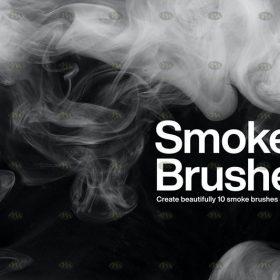 download 10 Smoke Effect Procreate Brushes
download 10 Smoke Effect Procreate Brushes
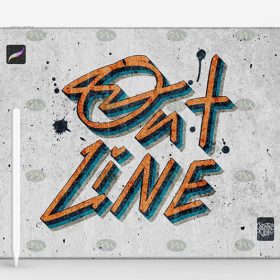 download 120 three-dimensional outline effect Procreate font brushes
download 120 three-dimensional outline effect Procreate font brushes
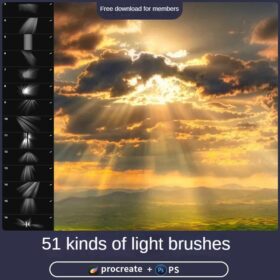 Procreate Brushes Photoshop Brushes Realistic Light Shadows Light Spots Light Leakage Light Sunlight Scattered Light Shadows Shadows
Procreate Brushes Photoshop Brushes Realistic Light Shadows Light Spots Light Leakage Light Sunlight Scattered Light Shadows Shadows
 procreate brushes shine sequin wafer gold powder portrait beauty eye shadow eye makeup gold foil decoration Photoshop
procreate brushes shine sequin wafer gold powder portrait beauty eye shadow eye makeup gold foil decoration Photoshop
 Procreate brushes human eyelashes eyebrows eyeshadow pupils five senses lips ipad hand painting pen
Procreate brushes human eyelashes eyebrows eyeshadow pupils five senses lips ipad hand painting pen
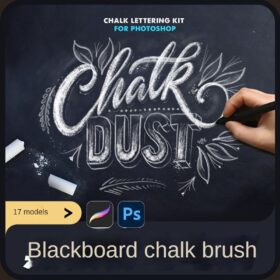 procreate brushes chalkboard chalk Photoshop brushes creative realistic hand-painted shading effect texture abrasive powder
procreate brushes chalkboard chalk Photoshop brushes creative realistic hand-painted shading effect texture abrasive powder
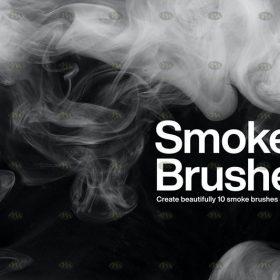 Free download 10 Smoke Effect Procreate Brushes
Free download 10 Smoke Effect Procreate Brushes
 Free download 34 retro texture effect Procreate brushes
Free download 34 retro texture effect Procreate brushes
 Free download 50 chalk lettering effect Procreate brushes
Free download 50 chalk lettering effect Procreate brushes
 Free download 16 natural crayon effect Procreate brushes
Free download 16 natural crayon effect Procreate brushes
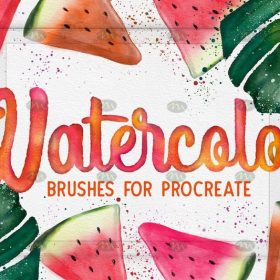 Free download 21 watercolor effect Procreate brushes
Free download 21 watercolor effect Procreate brushes
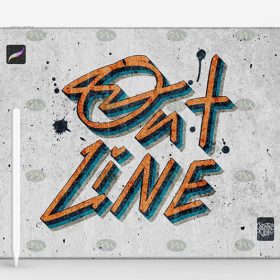 Free download 120 three-dimensional outline effect Procreate font brushes
Free download 120 three-dimensional outline effect Procreate font brushes
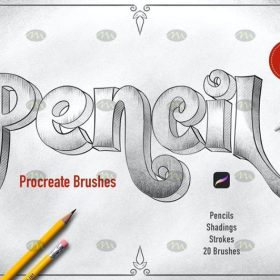 Free download 20 Procreate brushes with faux pencil effect
Free download 20 Procreate brushes with faux pencil effect
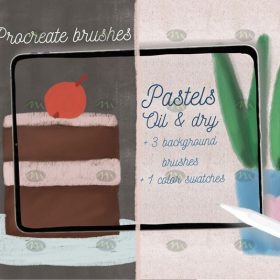 Free download Procreate pastel effect brushes
Free download Procreate pastel effect brushes
 Free download Comic halftone effect Procreate brushes
Free download Comic halftone effect Procreate brushes
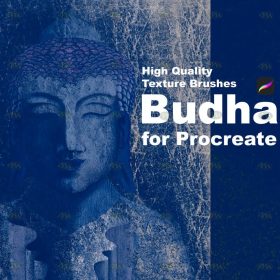 Free download Vintage old texture effect Procreate brushes
Free download Vintage old texture effect Procreate brushes
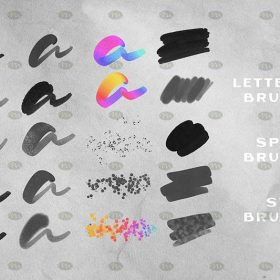 Free download 20 watercolor effect handwriting Procreate brushes
Free download 20 watercolor effect handwriting Procreate brushes
 Free download Procreate brushes for fire lettering effect
Free download Procreate brushes for fire lettering effect
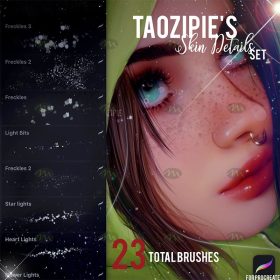 Free download 24 skin light effect Procreate brushes
Free download 24 skin light effect Procreate brushes
 Free download Realistic handwriting marker effect Procreate brushes
Free download Realistic handwriting marker effect Procreate brushes
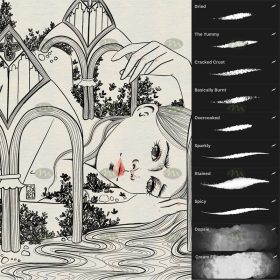 Free download Procreate special ink effect brushes
Free download Procreate special ink effect brushes
 Free download Procreate light and shadow effect brushes
Free download Procreate light and shadow effect brushes
 Free download Procreate rain effect brushes
Free download Procreate rain effect brushes
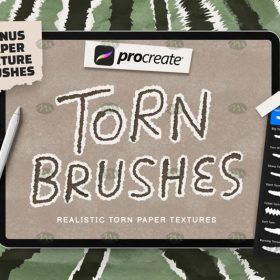 Free download Procreate torn paper effect brushes
Free download Procreate torn paper effect brushes
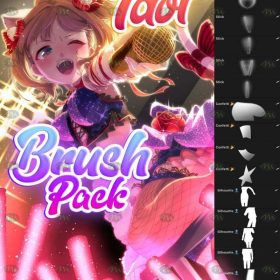 Free download Procreate stage effect brushes
Free download Procreate stage effect brushes
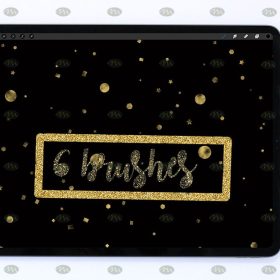 Free download Procreate crushed gold starburst effect brushes
Free download Procreate crushed gold starburst effect brushes
 Free download Procreate Light Effect Particle Brushes
Free download Procreate Light Effect Particle Brushes
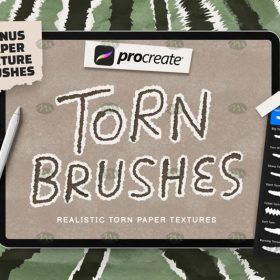 Download Procreate torn paper effect brushes
Download Procreate torn paper effect brushes
 Download Procreate rain effect brushes
Download Procreate rain effect brushes
 Download 16 natural crayon effect Procreate brushes
Download 16 natural crayon effect Procreate brushes
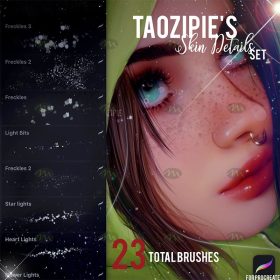 Download 24 skin light effect Procreate brushes
Download 24 skin light effect Procreate brushes
 Procreate Brushes for Dry Ink Effect
Procreate Brushes for Dry Ink Effect
 Procreate Lighting Stick Effect Brushes to create glowing effects for your artwork
Procreate Lighting Stick Effect Brushes to create glowing effects for your artwork
 Download Procreate brush for fire lettering effect
Download Procreate brush for fire lettering effect






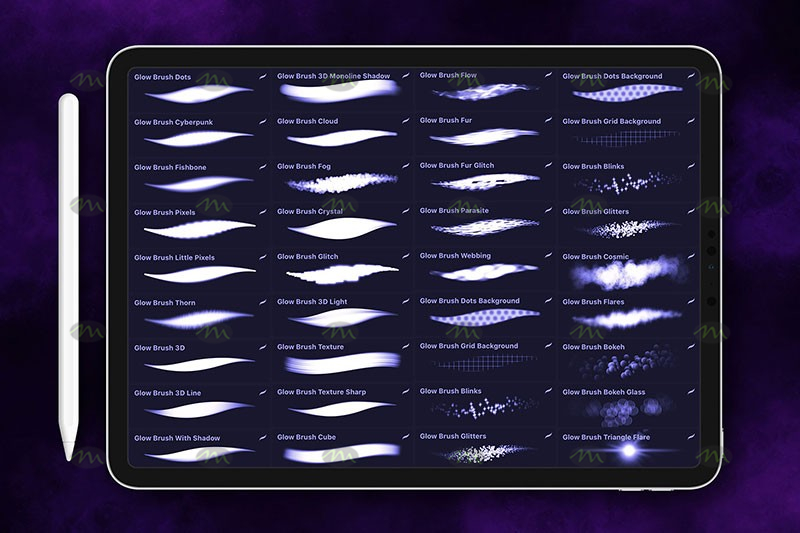




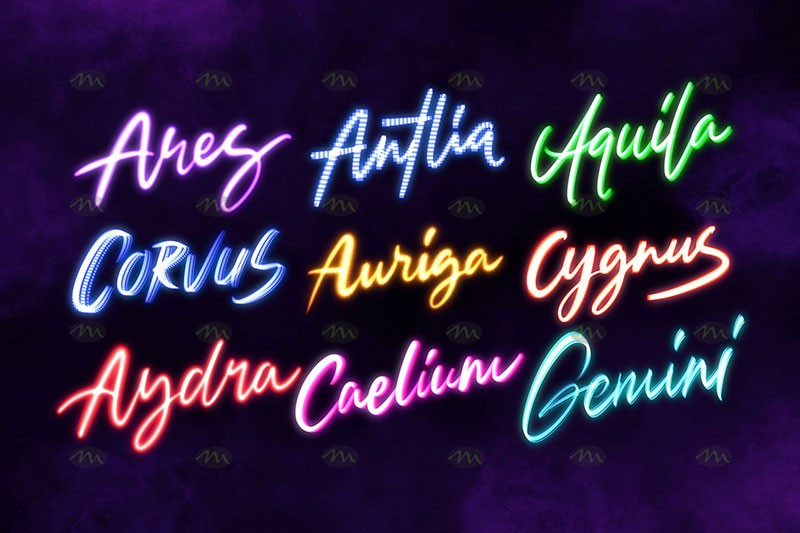

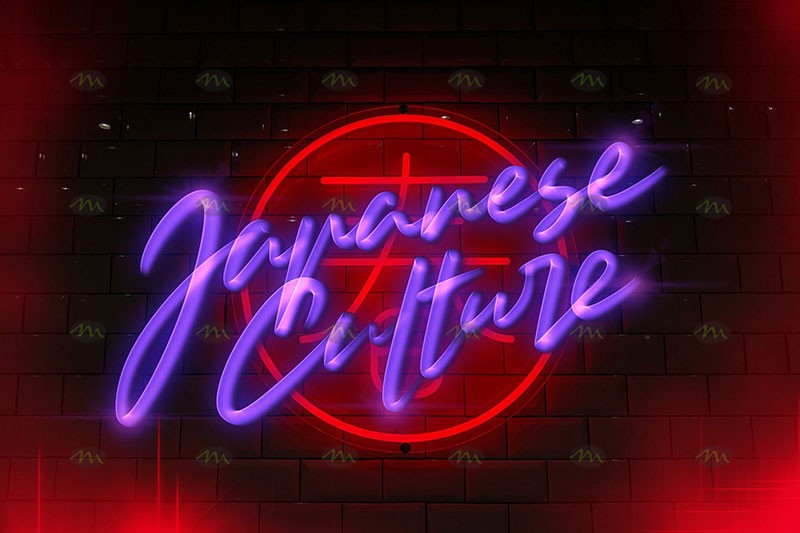












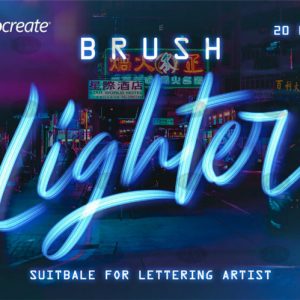


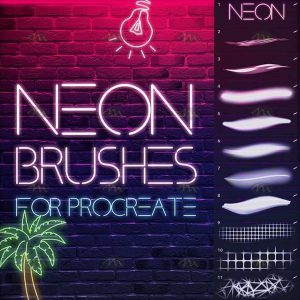


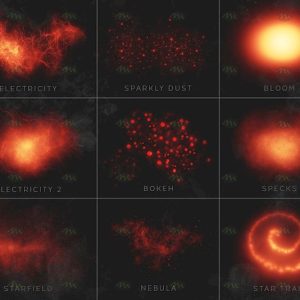







Reviews
There are no reviews yet.